Error: We weren't able to find a supported Microsoft Office product on your computer
If you see this error message when trying to install Grammarly for Microsoft Office, please make sure that a supported version of Microsoft Office is installed on your machine:
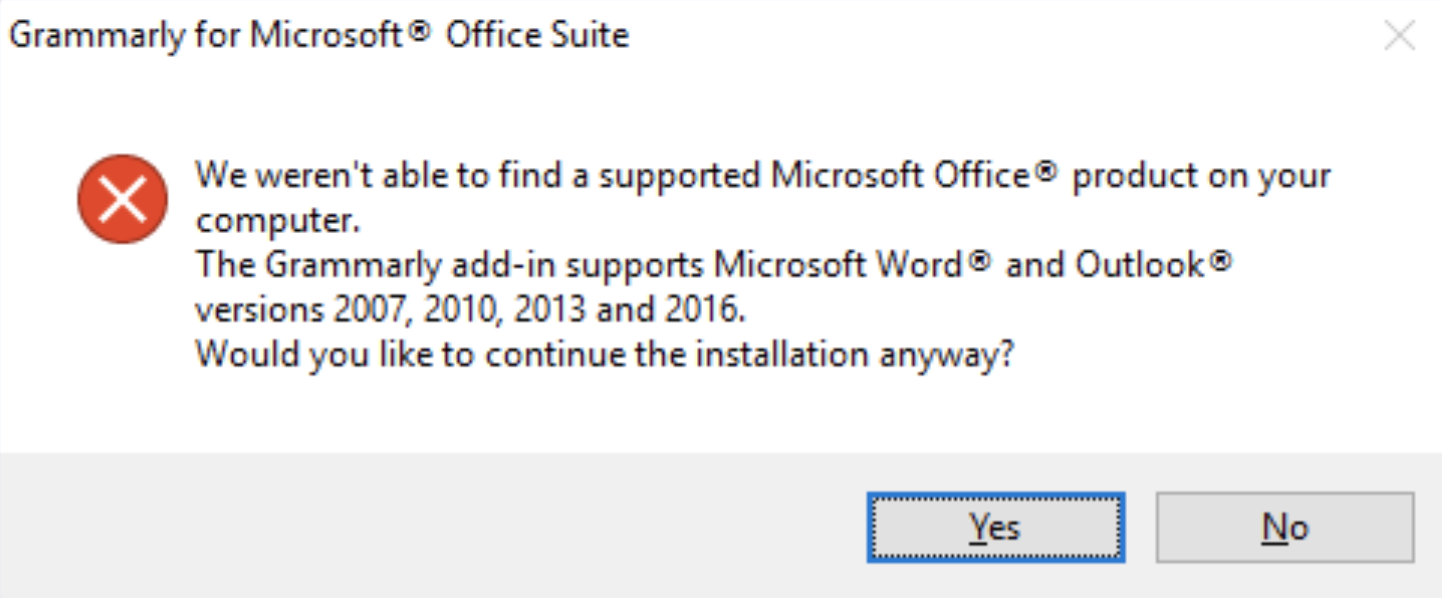
If the issue persists, please follow these steps:
Step 1
- Download Grammarly for Microsoft Office at https://www.grammarly.com/office-addin/downloading and continue the installation, even if you see that error message.
- Then, open Microsoft Word or Outlook as an administrator. To do that, please right-click the MS Word or MS Outlook icon, and select Run as administrator from the dropdown menu.
- Go to File > Options > Add-ins. In the Manage section, click Go...
- In the COM Add-ins menu, click Add. Paste %LocalAppData%\Grammarly\Grammarly for Microsoft Office Suite to the address bar, and open the folder with the latest version. The title of the folder will look similar to 6.8.261.
- In the folder, please look for a folder with a title similar to 5496693E32 and open it. Then, select the GrammarlyShim32.dll file, and click OK.
Note: If you see an error message afterward, please try adding the GrammarlyShim64.dll file instead.
- See if Grammarly appears in MS Word or MS Outlook.
Step 2
If the previous step didn't help, please do the following:
- Temporarily turn off your antivirus software to follow the steps listed below.
- Right-click on the GrammarlyAddInSetup.exe file downloaded from https://www.grammarly.com/office-addin/downloading and select Run as administrator. If you don't have this option, please log in to Windows using the administrator account and try again.
- If that doesn't help, double-click the GrammarlyAddInSetup.exe file and, when you see the “Welcome to Grammarly” window, press and hold Shift and Ctrl keys on your keyboard, then click Get Started.
- Check the Install for all users option and click Next:
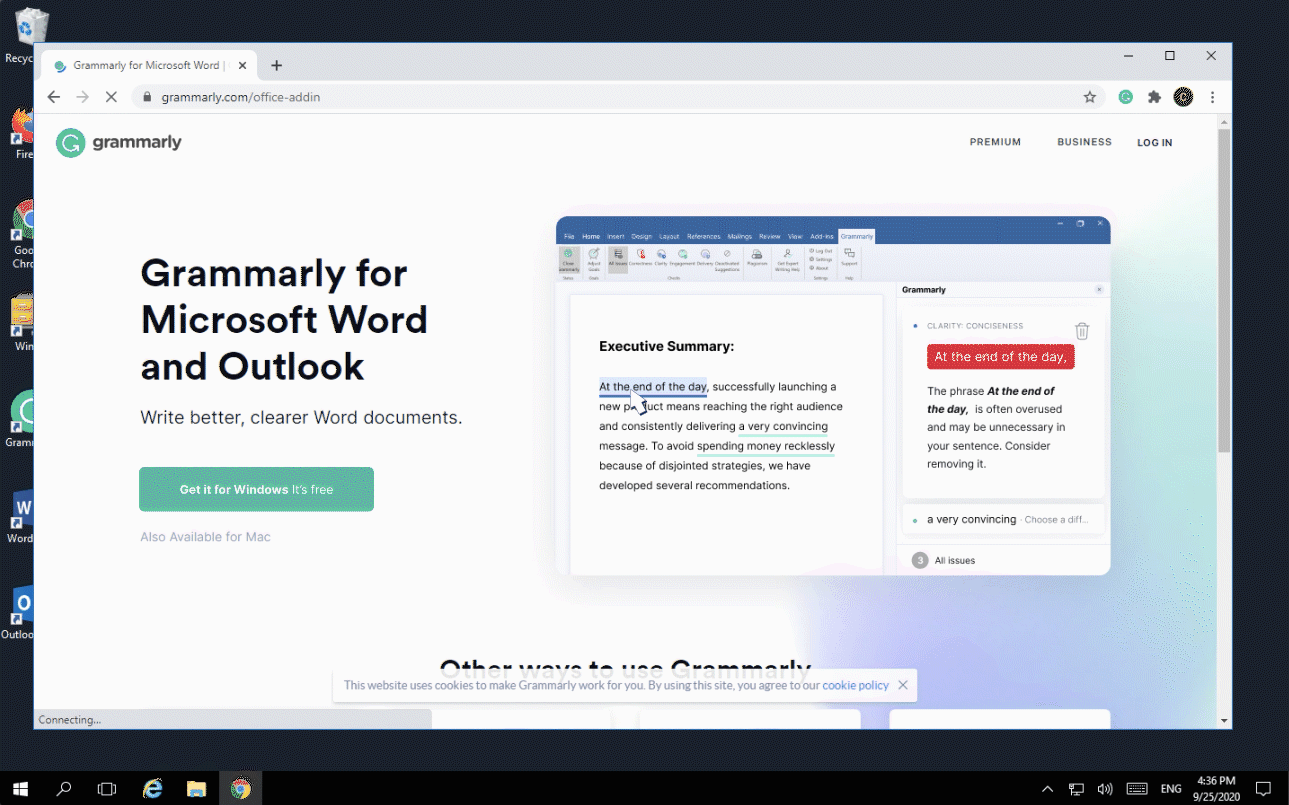
Note: If you don't see the option to install for all users, please download and run this file.
- If the issue persists, please repair MS Office as described here https://gram.ly/HSLv and try installing the add-in again.
- If none of the above helped, reinstall Microsoft Office.
If Grammarly for Microsoft Office doesn’t work after trying these steps, and you’re using Windows 10 or newer, we suggest switching to Grammarly for Windows. This product offering also supports integration with Microsoft Word and Outlook. To find out more, check out this article.
Alternatively, you can give the Grammarly Editor a try. For more information about the Grammarly Editor, visit this page.
