I do not see the G icon on a certain web page or in a certain text field but see it on other web pages
There are a few reasons the Grammarly browser extension may not work on a web page:
- The page may not be supported by the extension.
- The text box is incompatible with Grammarly.
- The text box was built using iFrame.
- The text box may have incompatible dimensions.
- Website owners might have deactivated Grammarly on their web page.
To troubleshoot this issue, select your preferred browser and follow these instructions:
- Click on the extension’s icon on the extensions bar to make sure that the web page is supported and that checking is enabled on the site.
- Check whether a text box was built using iFrame:
- Right-click on the text box where the extension isn't working and click Inspect.
- Navigate to the Console tab.
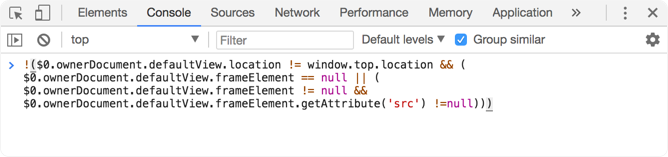
- Copy the following string and paste it to the console view. Hit Enter:
$0.ownerDocument.defaultView.parent !== $0.ownerDocument.defaultView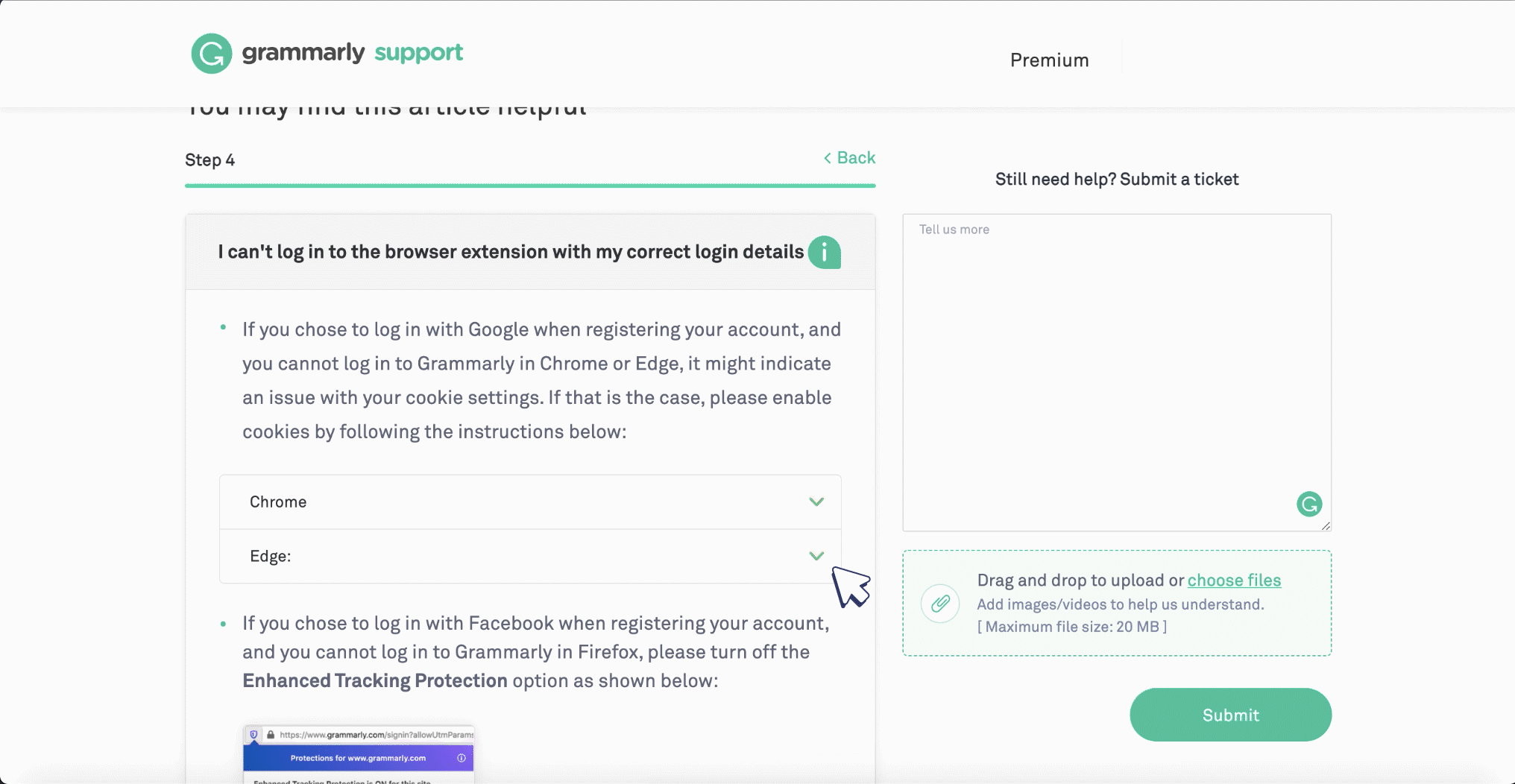
If the result is “true,” please submit a support request and make sure to provide the name of the website so we can take a closer look.
If you see “false” but Grammarly still doesn’t appear in the text field, the text field in question may not be compatible with Grammarly.
If Grammarly has disappeared recently or intermittently appears on the website in question, please follow these troubleshooting steps.
- Check whether the text box has compatible dimensions:
- Right-click on the text box where the extension isn't working, and then click Inspect.
- Navigate to the Console tab.
- Copy the following string and paste it to the Console view. Hit Enter:
$0.clientWidth > 301 && $0.clientHeight > 38
If the result reads "false", then the text box is not compatible with the extension. However, you may try expanding it with the text box resize grip or by hitting shift+enter several times.
Check whether Grammarly was deactivated by the website owners:
- Right-click on the text field where the extension isn't working and then click Inspect.
- Navigate to the Console tab.
- Copy the following string, paste it to the Console view and then hit Enter:
Boolean(document.querySelector('[data-gramm="false"]'))
If the result reads “true,” then Grammarly was excluded from appearing in the text box.
If you are experiencing a technical issue with Grammarly for Windows and Mac instead, please check out this article.
- Click on the extension's icon on the extensions bar to make sure that the web page is supported and that checking is enabled on the site.
- Check whether a text box was built using iFrame:
- Right-click on the text box where the extension isn't working and click Inspect Element.
- Navigate to the Console tab.
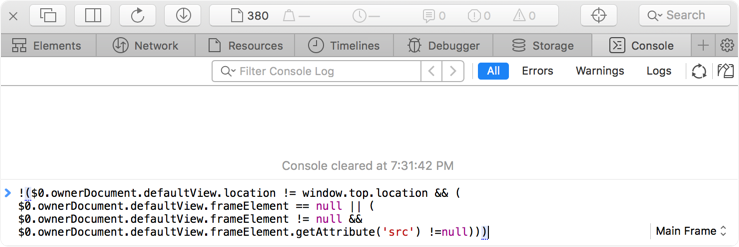
- Copy the following string and paste it to the console view and hit Enter:
$0.ownerDocument.defaultView.parent !== $0.ownerDocument.defaultView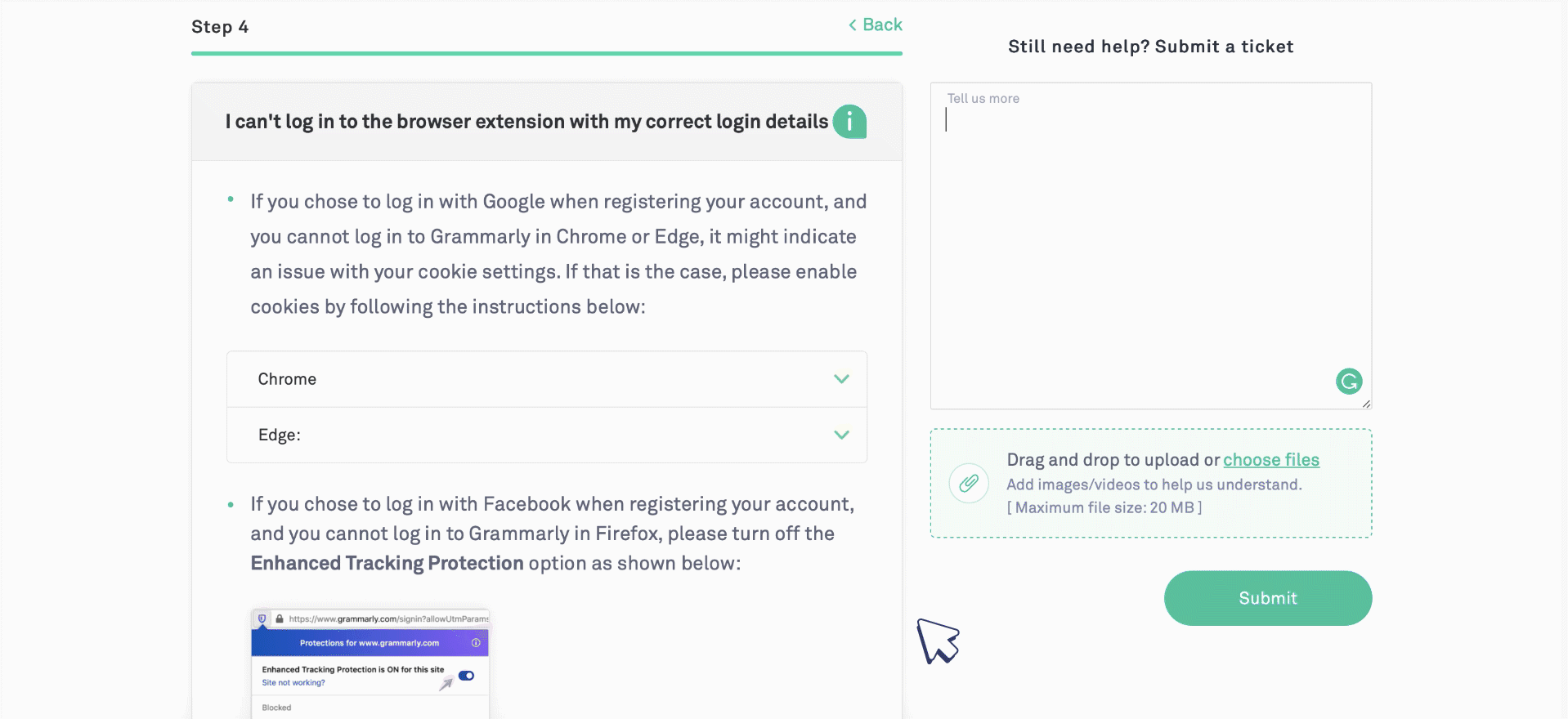
If the result is “true,” please submit a support request and make sure to provide the name of the website so we can take a closer look.
If you see “false” but Grammarly still doesn’t appear in the text field, the text field in question may not be compatible with Grammarly.
If Grammarly has disappeared recently or intermittently appears on the website in question, please follow these troubleshooting steps.
- Check whether the text box has compatible dimensions:
- Right-click on the text box where the extension isn't working, and then click Inspect.
- Navigate to the Console tab.
- Copy the following string and paste it to the Console view. Hit Enter:
$0.clientWidth > 301 && $0.clientHeight > 38
If the result reads "false", then the text box is not compatible with the extension. However, you may try expanding it with the text box resize grip or by hitting shift+enter several times.
Check whether Grammarly was deactivated by the website owners:
- Right-click on the text field where the extension isn't working and then click Inspect.
- Navigate to the Console tab.
- Copy the following string, paste it to the Console view and then hit Enter:
Boolean(document.querySelector('[data-gramm="false"]'))
If the result reads “true,” then Grammarly was excluded from appearing in the text box.
- Click on the extension's icon on the extensions bar to make sure that the web page is supported and that checking is enabled on the site.
- Check whether a text box is compatible with the extension:
- Right-click on the text box where the extension isn’t working and click Inspect.
- Navigate to the Console tab:
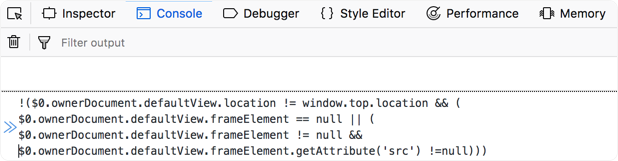
- Copy the following string and paste it to the console view and hit Enter:
$0.ownerDocument.defaultView.parent !== $0.ownerDocument.defaultView
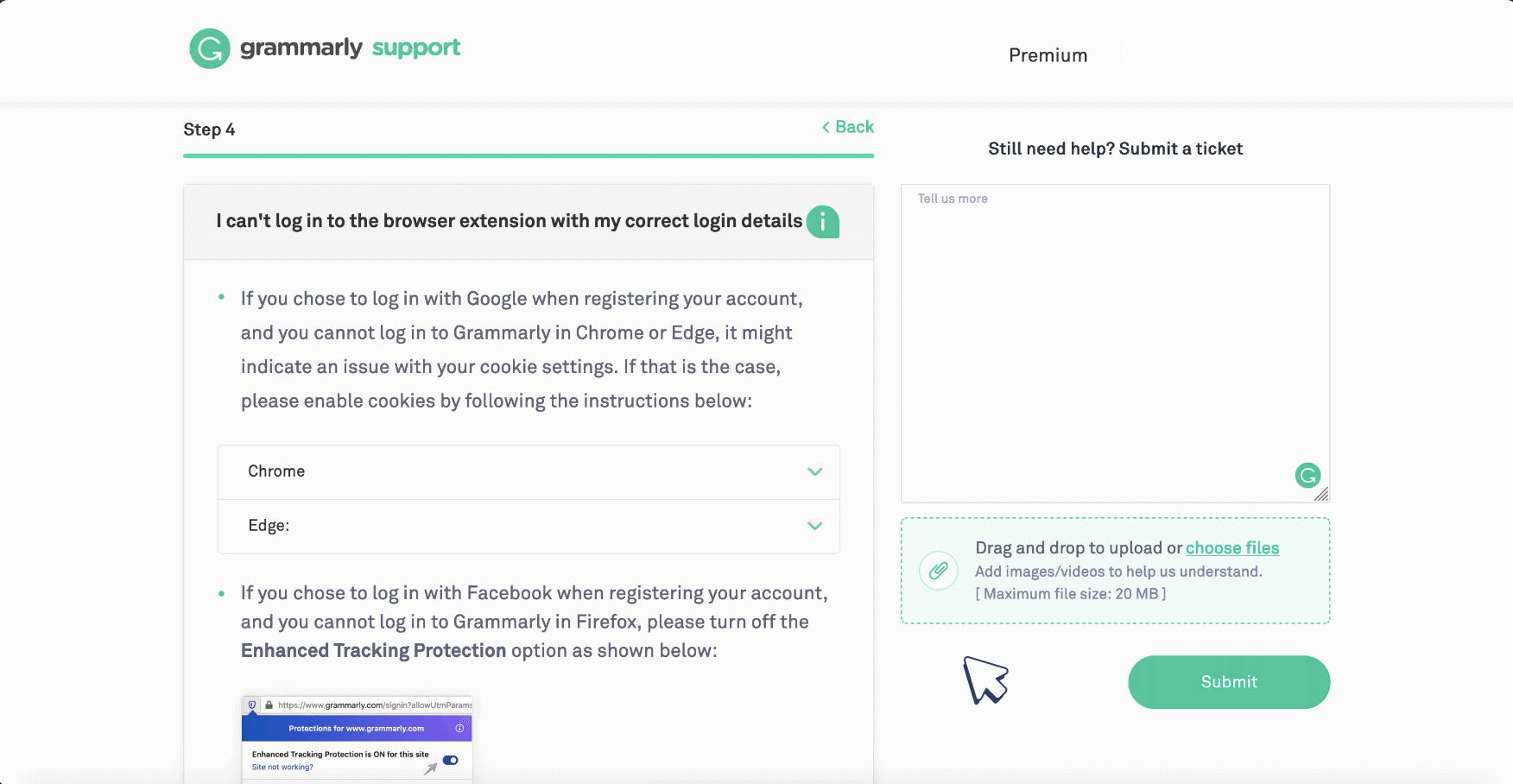
If the result is “true,” please submit a support request and make sure to provide the name of the website so we can take a closer look.
If you see “false” but Grammarly still doesn’t appear in the text field, the text field in question may not be compatible with Grammarly.
If Grammarly has disappeared recently or intermittently appears on the website in question, please follow these troubleshooting steps.
- Check whether the text box has compatible dimensions:
- Right-click on the text box where the extension isn't working, and then click Inspect Element.
- Navigate to the Console tab.
- Copy the following string and paste it to the Console view. Hit Enter:
$0.clientWidth > 301 && $0.clientHeight > 38
If the result reads "false", then the text box is not compatible with the extension. However, you may try expanding it with the text box resize grip or by hitting shift+enter several times.
Check whether Grammarly was deactivated by the website owners:
- Right-click on the text field where the extension isn't working and then click Inspect.
- Navigate to the Console tab.
- Copy the following string, paste it to the Console view and then hit Enter:
Boolean(document.querySelector('[data-gramm="false"]'))
- Click on the extension’s icon on the extensions bar to make sure that the web page is supported and that checking is enabled on the site.
- Check whether a text box was built using iFrame:
- Right-click on the text box where the extension isn’t working and click Inspect.
- Navigate to the Console tab.
- Copy the following string and paste it to the console view and hit Enter:
$0.ownerDocument.defaultView.parent !== $0.ownerDocument.defaultView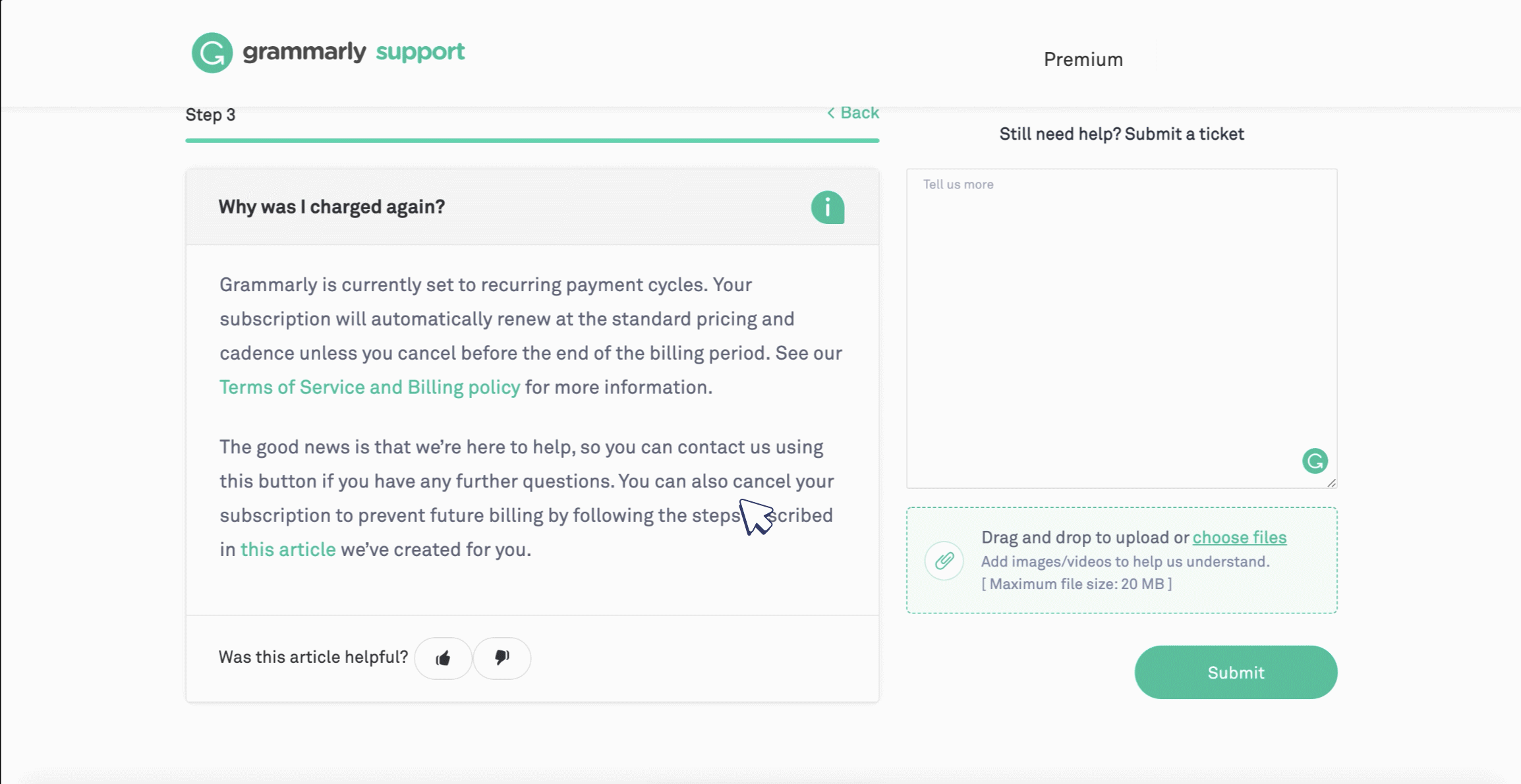
If the result is “true,” please submit a support request and make sure to provide the name of the website so we can take a closer look.
If you see “false” but Grammarly still doesn’t appear in the text field, the text field in question may not be compatible with Grammarly.
If Grammarly has disappeared recently or intermittently appears on the website in question, please follow these troubleshooting steps.
- Check whether the text box has compatible dimensions:
- Right-click on the text box where the extension isn't working, and then click Inspect.
- Navigate to the Console tab.
- Copy the following string and paste it to the Console view. Hit Enter:
$0.clientWidth > 301 && $0.clientHeight > 38
If the result reads "false", then the text box is not compatible with the extension. However, you may try expanding it with the text box resize grip or by hitting shift+enter several times.
Check whether Grammarly was deactivated by the website owners:
- Right-click on the text field where the extension isn't working and then click Inspect.
- Navigate to the Console tab.
- Copy the following string, paste it to the Console view and then hit Enter:
Boolean(document.querySelector('[data-gramm="false"]'))
00
