Error: Grammarly add-in has failed to load
If you see “Grammarly add-in has failed to load," try one of the solutions below:
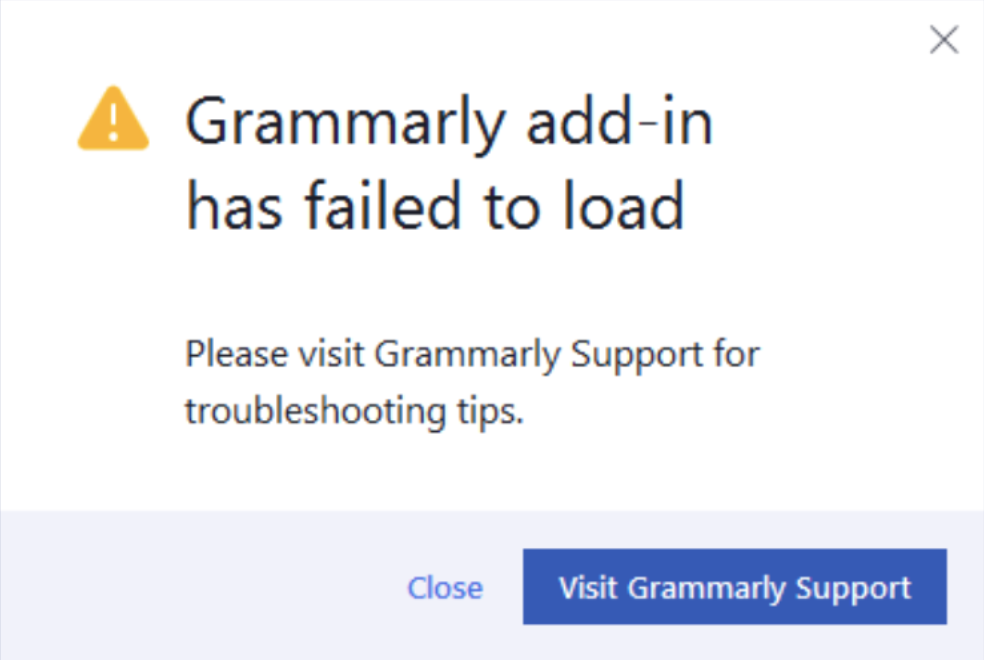
Note: At this time, Grammarly doesn’t support documents opened from Microsoft SharePoint. If you see “Grammarly add-in has failed to load” in such documents, please download them from SharePoint and then open using Microsoft Word.
Solution 1
Install Grammarly for all users by following these steps:
- Uninstall your current version of the Grammarly add-in via Control Panel > Programs and Features > right-click on Grammarly for Microsoft Office Suite > select Uninstall.
If you use Windows 10:
Right-click the Start button in the lower left corner of the screen, and select Apps and Features on the pop-up menu. Click Grammarly for Microsoft Office Suite > select Uninstall.
- Download Grammarly for Microsoft Office at https://www.grammarly.com/office-addin/downloading
- Right-click the GrammarlyAddInSetup.exe file and choose Run as Administrator.
- When you see the "Welcome to Grammarly" window, click Get Started while pressing the Shift and Ctrl keys on your keyboard.
- Check the Install for all users option and click Next:
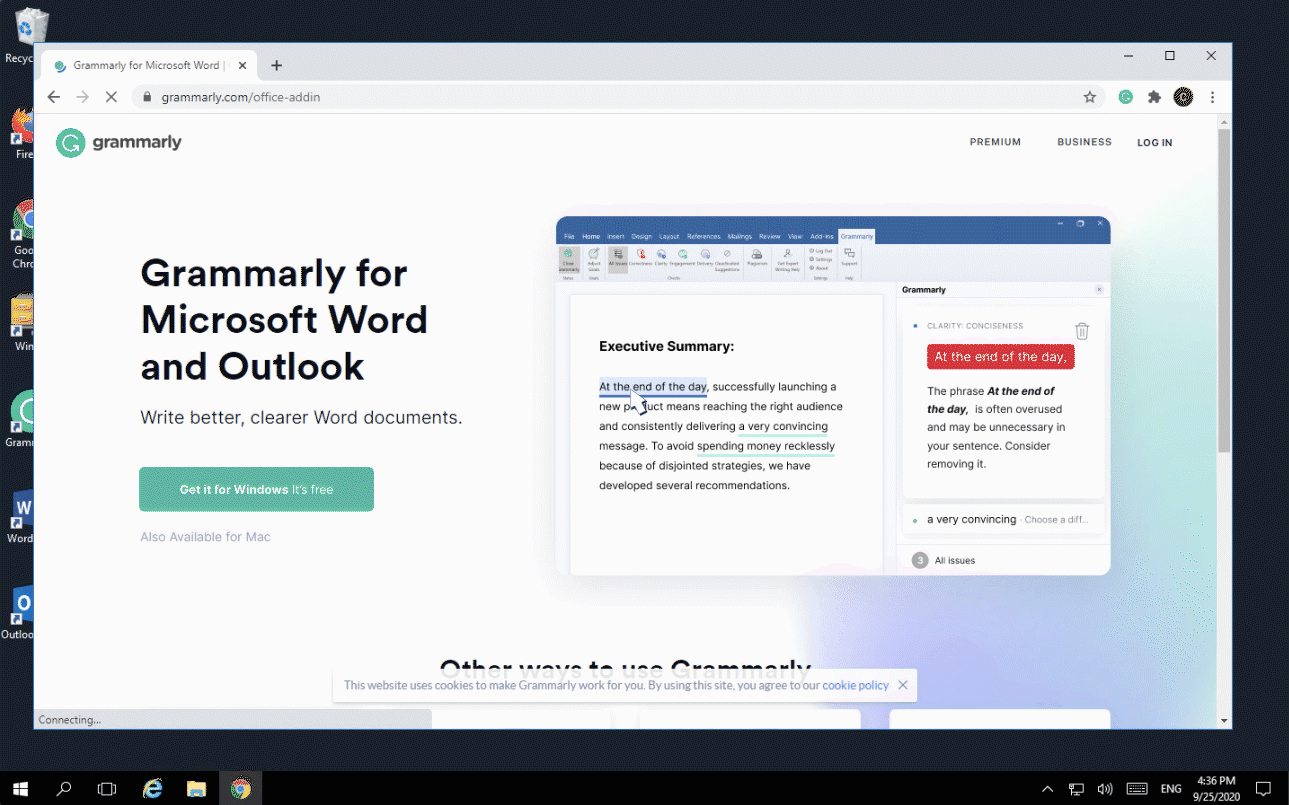
If you don't see the option to install for all users, please download and run the file attached at the bottom of this article.
Solution 2
Log in to Windows as any user that is not an administrator.
Solution 3
Enable User Account Control by following these steps:
- Press the Windows key, type UAC in the search bar, and press Enter
- Once you open the User Account Control Settings window, choose any preferred level of security and press OK.
Solution 4
If the issue persists, please repair Microsoft Office as described here and try installing the add-in again.
If Grammarly for Microsoft Office doesn’t work after trying these steps, and you’re using Windows 10 or newer, we suggest switching to Grammarly for Windows. This product offering also supports integration with Microsoft Word and Outlook. To find out more, check out this article.
Alternatively, you can give the Grammarly Editor a try. For more information about the Grammarly Editor, visit this page.
