Prior to installing Grammarly for Microsoft Office, make sure that the following system requirements are met:
- Compatible operating systems: Windows 7 Service Pack 1, Windows 8 and 8.1, Windows 10, Windows 11
- Microsoft .NET Framework 4.6.2
- Microsoft Office: 2007, 2010, 2013, 2016, 2019, or 2021
Also, Grammarly for Microsoft Office can be used with an Office 365 subscription as long as your plan provides one of the supported Microsoft Office versions.
If your computer is compatible with Grammarly but you still experience issues with installing the add-in, check the instructions below.
Error: We weren’t able to find a supported Microsoft Office program on your computer
If you see this error message, please follow the steps suggested in this article.
Error: Microsoft .NET Framework Required for Grammarly for Microsoft Office Suite Setup
If you use Windows 7, follow these steps:
- Uninstall .NET Framework by going to Control Panel > Programs, selecting Microsoft .NET Framework, and uninstalling it.
- Download and install the latest version from https://www.microsoft.com/net/download/dotnet-framework-runtime
If your computer runs on Windows 10, run the .NET Framework Repair Tool that you can download by following this link.
Note: If the tool repairs any system files, please restart your computer.
If the issue persists, please do the following:
- Press the combination of the Windows key + R to open the Run command box
- Type appwiz.cpl and press Enter
- Click Turn Windows features on or off in the left-side panel
- Click the + symbol next to each Microsoft .NET entry
- Check all boxes next to the Microsoft .NET entries
Note: Make sure to expand the entry. Even though you might see a blue box, it might not mean every box is checked.
- Click OK and wait for the process to complete—it may take a couple of minutes
- Restart the computer and check if the issue persists
Windows redirects to the Microsoft Store when installing Grammarly for Microsoft Office
If you see one of the error messages provided below, something on your PC might be blocking the installation or you might not have the administrative privileges to perform the installation. Follow the steps below to resolve the issue.
N/A, N/A, N/A, 0x80070643
Reboot your computer and try installing Grammarly for Microsoft Office again.
If that doesn’t help, please follow the steps below:
- Temporarily turn off your antivirus software (e.g., McAfee or Norton)
- Download the latest version of Grammarly for Microsoft Office
- Right-click on the GrammarlyAddInSetup.exe and select Run as administrator. If you don’t see this option, log in to Windows using the administrator account and try again.
- When you see the Welcome to Grammarly window, press and hold Shift and Ctrl keys on your keyboard, then click Get Started
- Check the box next to the Install for all users option and click Next:
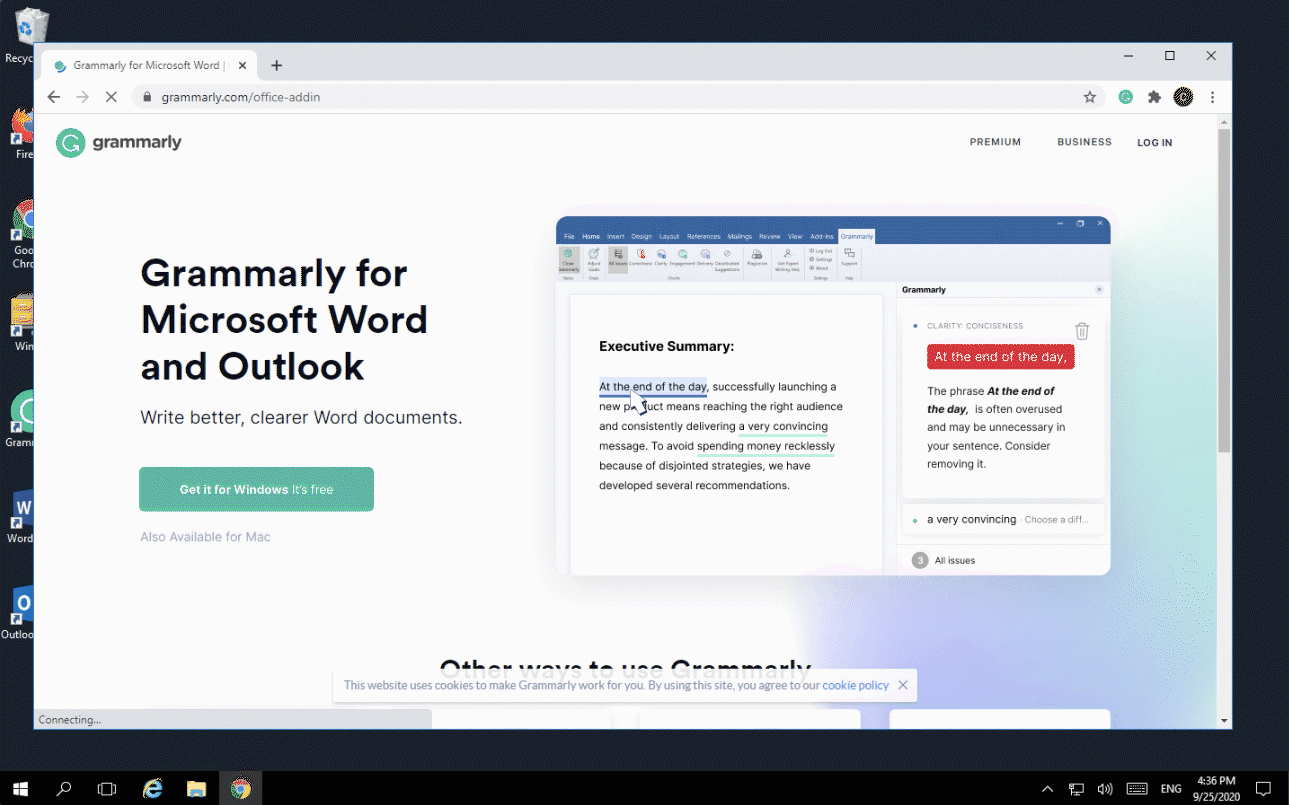
If you still see this error, please send us the error details so we can investigate the issue and get back to you with a solution.
0x6b2, N/A, N/A, 0x80070643 or "The feature you are trying to use is on a network resource that is unavailable"
To help us investigate this issue, send us the error details and we’ll get back to you with a solution.
N/A, N/A, N/A, 0x80070659
This error usually means that you don’t have the administrative privileges to perform the installation.
To resolve the issue, please install the add-in as an administrator. If you don’t see this option, log in to Windows using the administrator account and install the add-in.
Note: You may need to check with your system administrator whether your DisableMSI system policy prevents you from installing new programs.
If the issue persists, please send us the error details for further investigation.
N/A, N/A, N/A, 0x80070642
The error “N/A, N/A, N/A, 0x80070642” usually means that you don’t have the administrative privileges to perform the installation.
To resolve the issue, please install the add-in as an administrator. If you don’t see this option, log in to Windows using the administrator account and install the add-in.
If the issue persists, please send us the error details for further investigation.
N/A, N/A, N/A, 0x80070005
To resolve this issue, install Grammarly for Microsoft Office for all users:
- Download Grammarly for Microsoft Office at https://www.grammarly.com/office-addin/downloading
- Double-click the GrammarlyAddInSetup.exe file
- When you see the Welcome to Grammarly window, click Get Started while pressing Shift and Ctrl keys on your keyboard
- In the window you see next, check the box next to the Install for all users option and click Next:
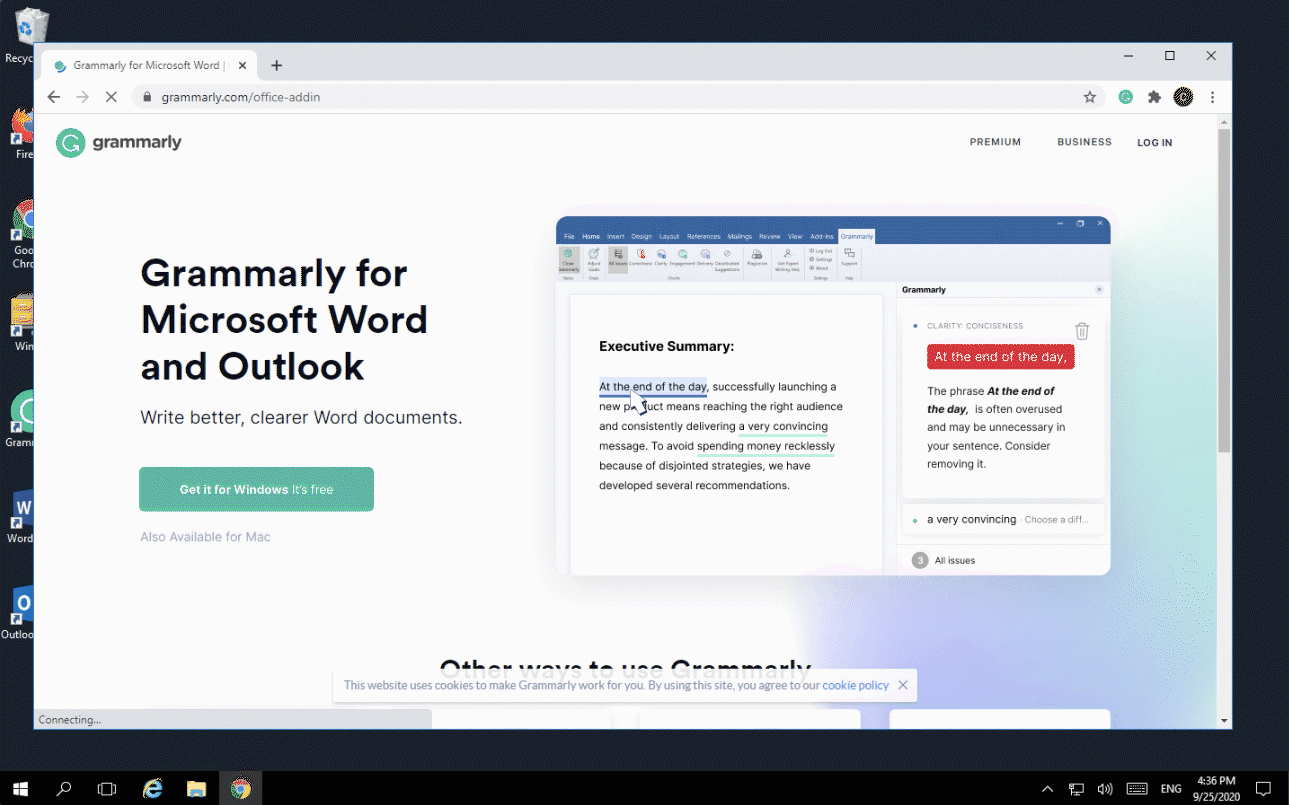
If you don’t see the option to install for all users, download and run this file: https://gram.ly/HSJT
If this doesn’t help, please temporarily turn off antivirus and anti-spyware software and install Grammarly for Microsoft Office for all users again by following the steps above.
Once you’ve installed the add-in, please turn on your antivirus and anti-spyware software again.
N/A, N/A, N/A, 0x80070652
To resolve the issue, follow the steps below:
- Reboot your computer
- Install Grammarly for Microsoft Office as an administrator by following the steps mentioned in this article
If the Windows installer seems to be unresponsive, reboot your computer and try installing Grammarly for MS Office again.
N/A, N/A, N/A, 0x80070002
To resolve the issue, please follow these steps:
- Temporarily turn off your antivirus software (e.g., McAfee or Norton)
- Download the latest version of Grammarly for Microsoft Office
- Right-click on the GrammarlyAddInSetup.exe and select Run as administrator. If you don’t see this option, log in to Windows using the administrator account and try again.
- When you see the Welcome to Grammarly window, press and hold Shift and Ctrl keys on your keyboard, then click Get Started
Check the box next to the Install for all users option and click Next:
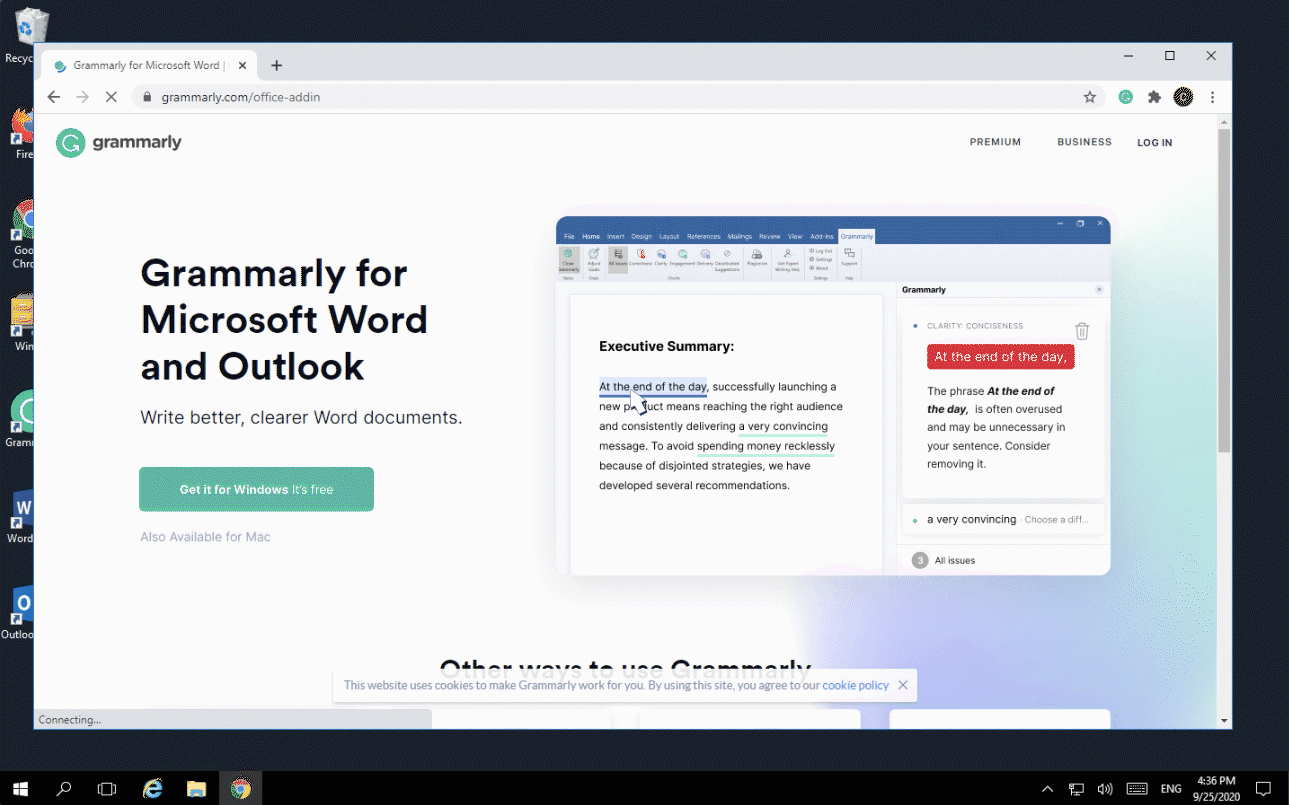
If Grammarly for Microsoft Office doesn’t work after trying these steps, and you’re using Windows 10 or newer, we suggest switching to Grammarly for Windows. This product offering also supports integration with Microsoft Word and Outlook. To find out more, check out this article.
Alternatively, you can give the Grammarly Editor a try. For more information about the Grammarly Editor, visit this page.
