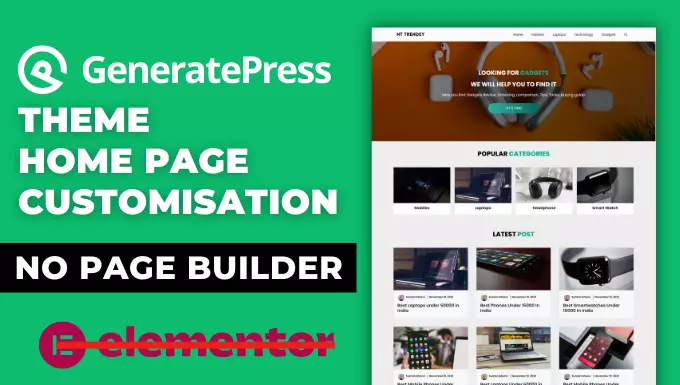
GeneratePress Theme Home Page Customisation
By Suman Ghorui
Updated on:
GeneratePress Theme Home Page Customisation: Do you want to customize the GeneratePress Theme Home Page? In this tutorial I will teach you how to customize the GeneratePress Theme Home Page in a very easy way. I will not use any page builder in these tutorials. Only using GeneratePress Theme resources i will make a beautiful Home Page.
Before starting the customization process you need to install the GP Premium plugin on your WordPress website. GP Premium is the premium version of the Generatepress theme. Here you will find all advanced customization options in this theme. If you don’t have this GP Premium plugin, don’t worry. I will give you this premium plugin at a very low price.
Install GeneratePress Premium
You can get the lifetime license key of the GP Premium plugin at very low price on our website. We have GP Premium plugin lifetime license key.
After purchasing GeneratePress Premium Theme you need to install it on your WordPress website. Because the premium version of GeneratePress Theme needs to be activated through a plugin. So first install and activate the GP Premium plugin. After installing and activating it you can do all the advanced customization of GeneratePress Theme.
GeneratePress Theme Home Page Customisation
Now we are ready for GeneratePress Theme Home Page Customization. First you need to create a Page. You can name that page “Home Page”. Some basic settings need to be done while creating the page. For example, “No sidebars” should be selected in the Sidebar Layout option. Then select “Full Width” in the Content Container option. And must disable Page title.
The complete process of creating this homepage is shown in the video below. You can easily create a home page by watching this video.
No comments:
Post a Comment